Pointing a Github Pages Repo to a Hover Domain
July 29, 2018My blog is currently hosted using GitHub Pages—which is a great way to host your static site or blog for free—by linking it to my custom domain that I purchased through Hover. While both of these services are amazing, connecting the two required many open tabs and several waiting periods. This post will explain the steps needed to point a GitHub Pages repo to a custom domain on Hover.
Preflight Check
Before connecting GitHub Pages to a custom domain, I first updated my blog on my repository nickymarino.github.io, and checked that it was displaying properly at its default website (normally https://nickymarino.github.io).
Link the Repo to the Domain
First you need to update your repository with your custom domain. In the settings for the repo, enter the domain in the “Custom domain” in the GitHub Pages section.
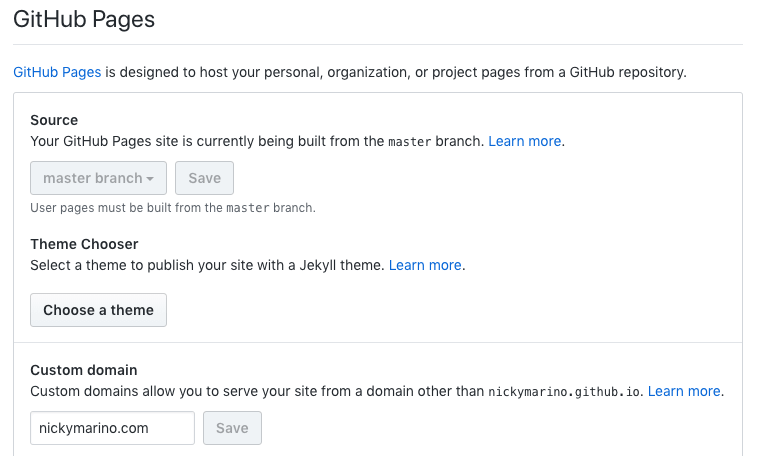
A Records on Hover
The next step is to configure Hover. Find GitHub’s current list of IP addresses to create records with. Then, go to your Hover account, select your domain, and go to the DNS tab) to add to the DNS tab on Hover. At the time of writing, these are:
185.199.108.153
185.199.109.153
185.199.110.153
185.199.111.153
Then, go to your Hover account, select your domain, and go to the DNS tab. Delete any DNS records that have an “A” under “Records”.
For each IP address on GitHub’s help pages, add a DNS record. For each, the “Type” will be A, the “Hostname” will be @, and the “TTL” can be left as the default value.
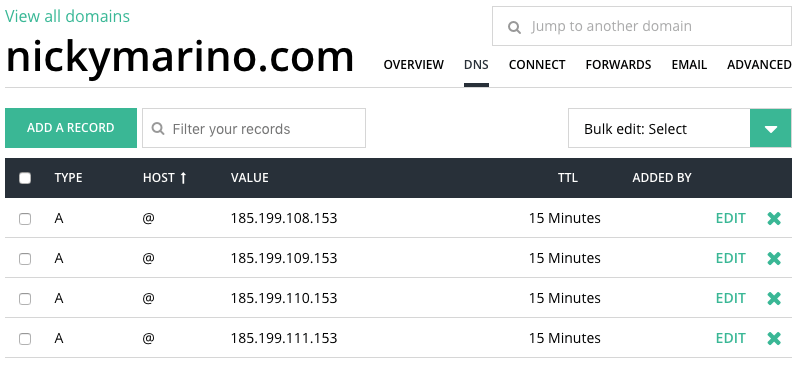
It may take several hours (or up to about a day) for the changes to take effect. Take a break, get some sleep, and then come back to your domain to make sure everything’s working. Now we can enforce HTTPS!
Create HTTPS certificate
If you head back to your repo’s settings page to enforce HTTPS, you might see the following “not yet available” error:
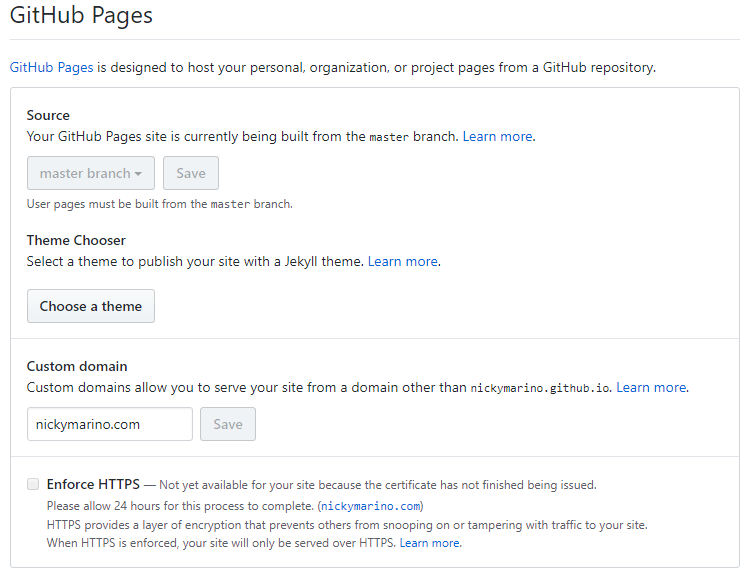
Per GitHub’s troubleshooting page, you need to remove and then re-add your custom domain for your repository. Wait around 24 hours for the certificate to be generated, and you should be good to go!