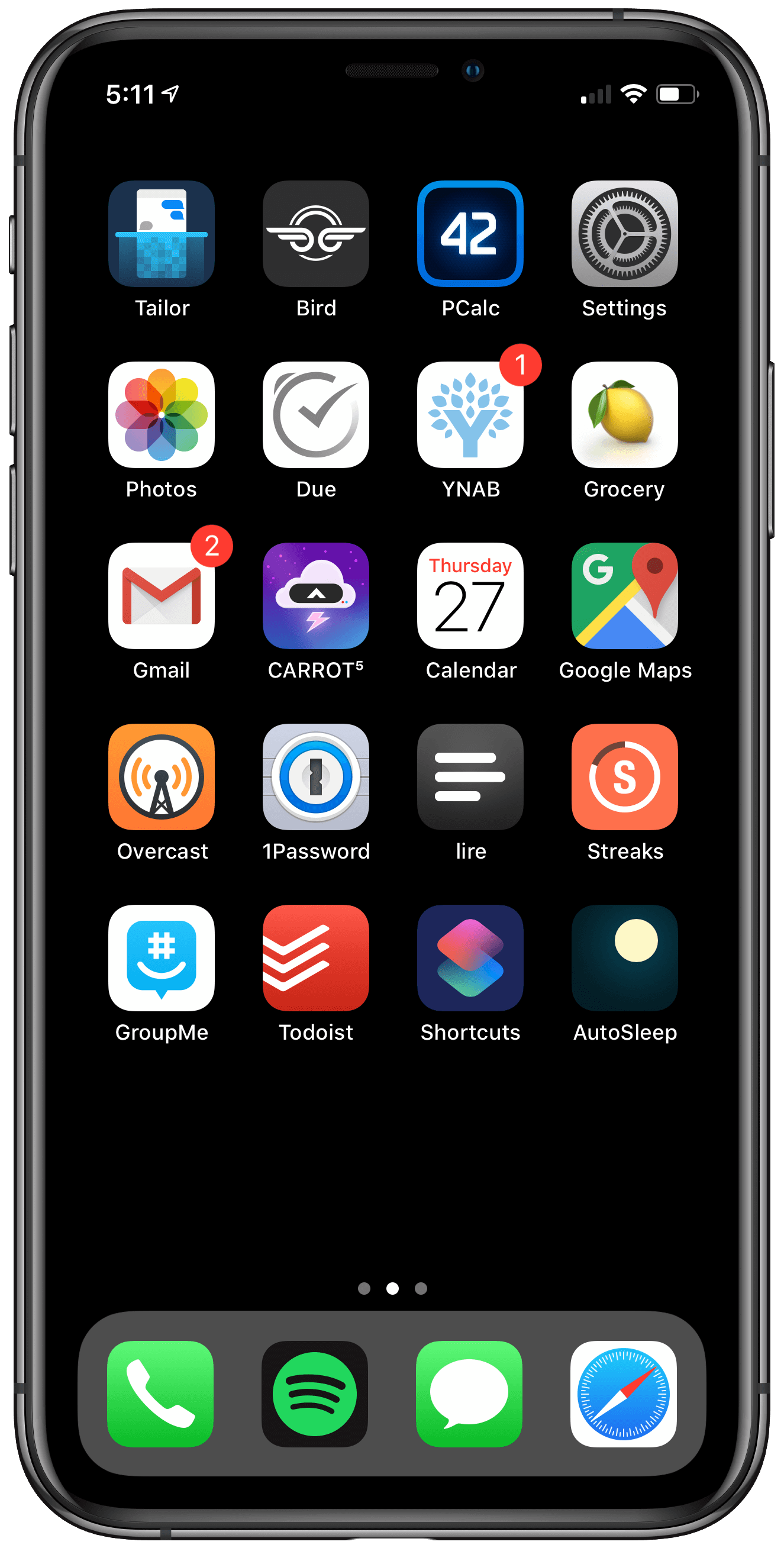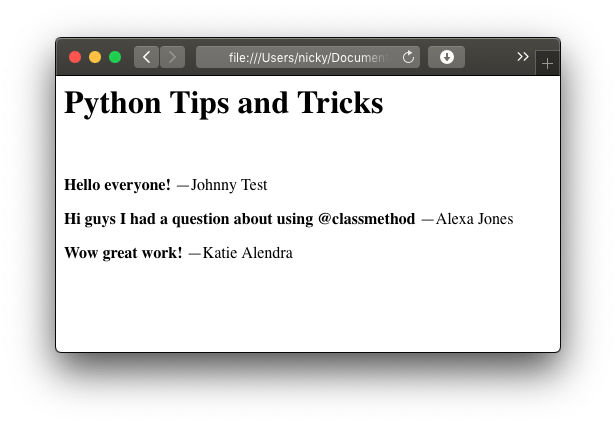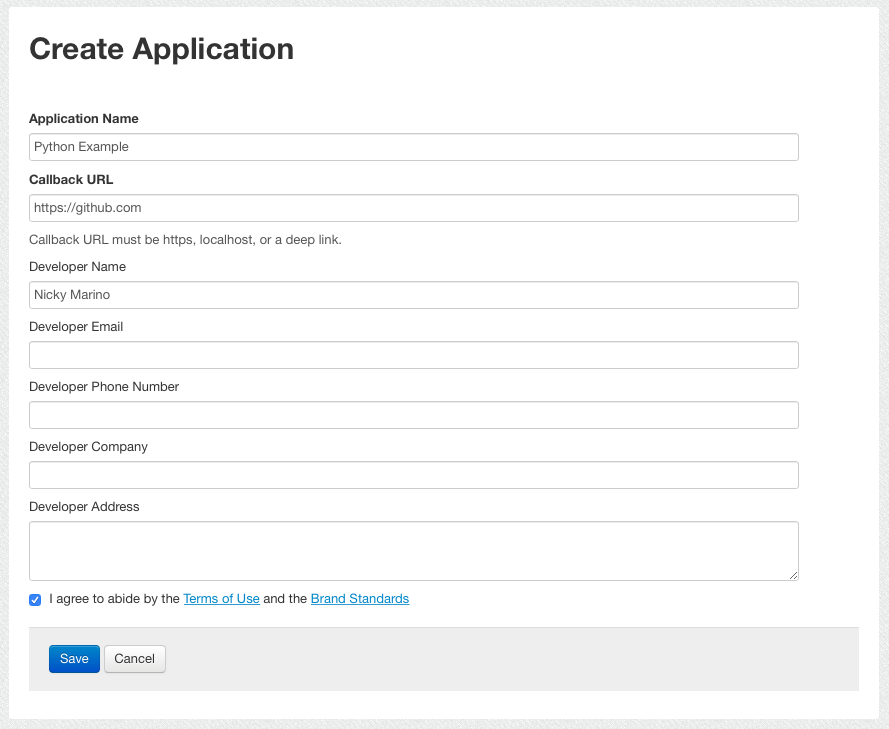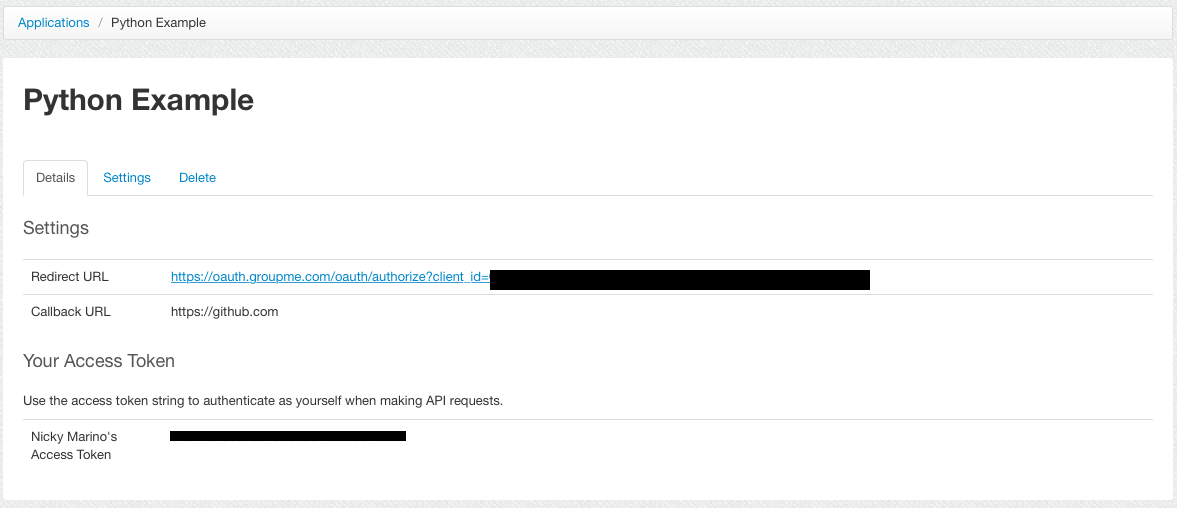December 27, 2018
Inspired by Cortex’s annual State of the Apps discussion, I thought it would be fun to start documenting what I’m using the most on my phone every year. Below are the my most-used 3rd party apps of the year.
Productivity
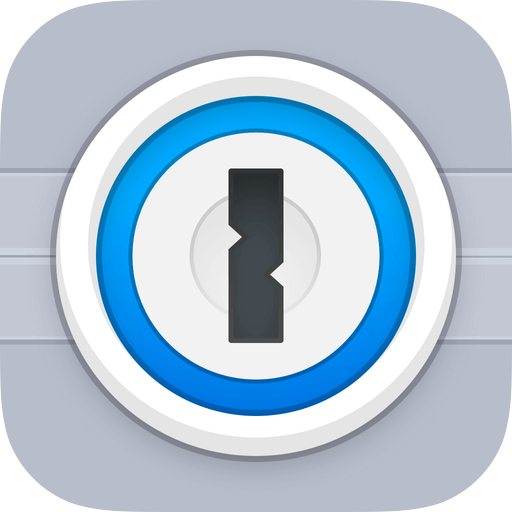 1Password
1Password
I moved from LastPass to 1Password earlier this year and I couldn’t be happier. With the Password AutoFill API, 1Password integrates with the iOS keyboard to fill in logins with only one tap, and then app even copies one-time authentication codes to the clipboard. 1Password’s integration with iOS 12 has even stellar and I can’t recommend it more.
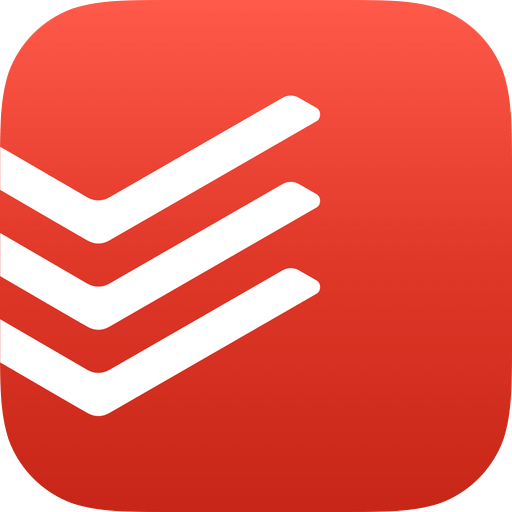 Todoist
Todoist
A cross-platform task management system, Todoist is how I keep track of all of my projects, from TA grading deadlines to senior design final deliverables. While Todoist’s UI doesn’t have a native app feel, it’s clean and consistent.
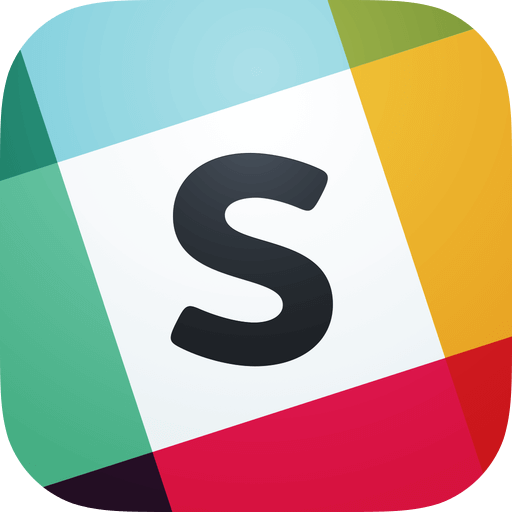 Slack
Slack
Aptly categorized by Federico Viticci as a barely passable iOS client designed to access a web app, Slack was the app I used almost every day to communicate with several groups at my university. Slack supports some newer iOS features such as grouped notifications, but the UI mostly resembles its desktop Electron client and often hides away features in non-obvious places, such as touching and holding a message to add a reaction.
Social & Entertainment
 Instagram
Instagram
While I’m not a fan of the company behind Instagram for many many many reasons, Instagram is a place where I can keep up with my friends via Stories and posts, and I’ve found it to be much more positive overall than other social networks this year.
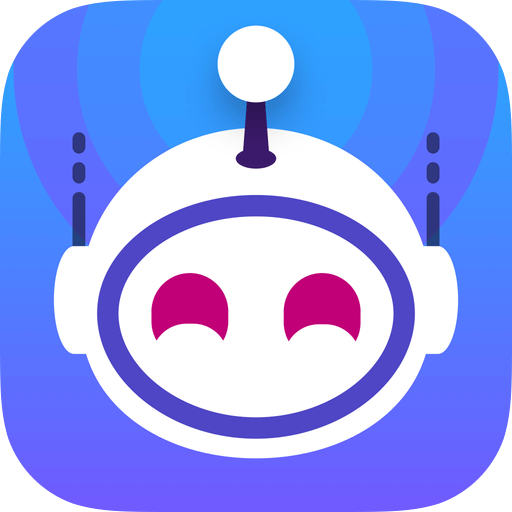 Apollo
Apollo
Reddit is one of my primary social networks I use every day, and Apollo is hands down my favorite way to experience Reddit on any platform. The design is intuitive and easy to personalize, and it has a fantastic night mode. I can’t stop recommending the app to my friends that use the first party client.
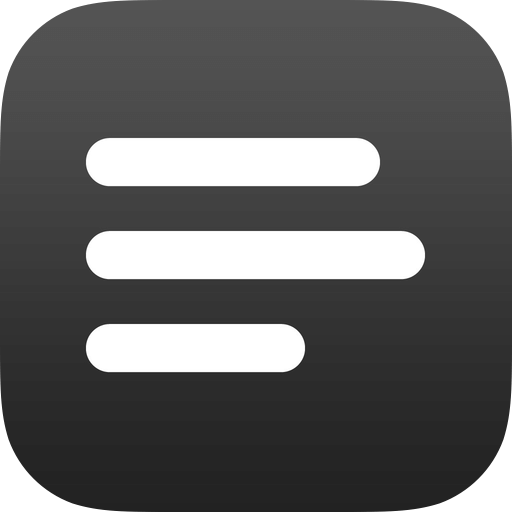 lire
lire
A few months ago I was using IFTTT applets to monitor RSS feeds and push them to a specific project in Todoist, but it because untenable after adding too many feeds. I moved to Inoreader as my RSS service and lire as my RSS reader. The app has a clean, native-looking design, and it uses its own extractor to display a story’s full text. I wish the per-feed options were more straightforward and easy to access, but overall I’m very happy using it as my primary RSS reader.
 Overcast
Overcast
Overcast has been my podcast player go-to app since I started using it over 3 years ago. Smart Speed and Voice Boost are still industry-leading features that I can’t live without, and new features are being continuously added, such as full text search in version 5.0.
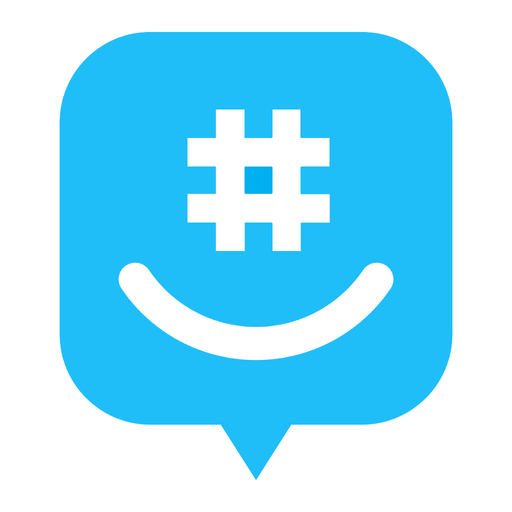 GroupMe
GroupMe
Another app in the “barely passable” category, I use GroupMe every day at my university for group chats ranging from friend groups to club event announcements. The app is missing many basic features I expect from a communication app, including read-message syncing across devices and platforms, and I cannot wait until I can delete this app from my phone.
Health & Finance
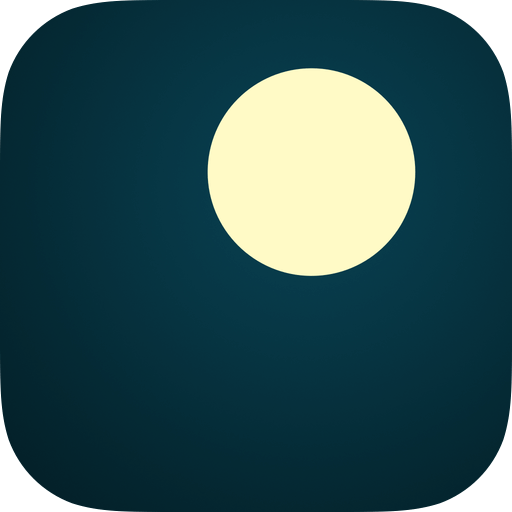 AutoSleep
AutoSleep
While the Apple Health app tracks basic sleep information, AutoSleep provides in-depth detail for sleep trends and day-to-day stats. I check it often to look at my readiness for the day, cumulative sleep debt, and overall sleep time consistency. It was especially interesting to compare one particularly-gruesome senior design week of little sleep with the rest of the semester averages.
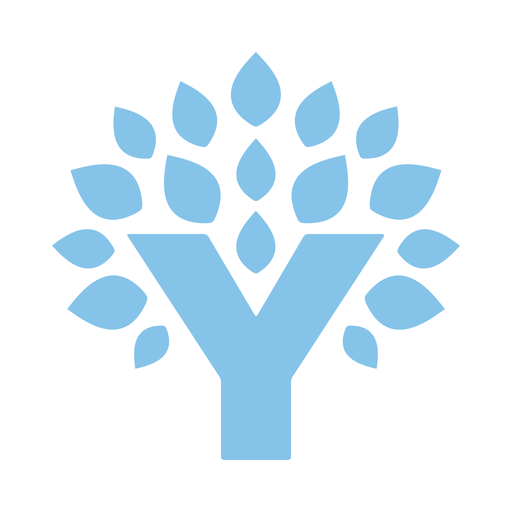 YNAB
YNAB
While I had toyed with budgeting on Mint in the past, YNAB (or You Need a Budget) is a great way to manage your savings and expenses. The service requires a subscription, but its features such as Bank Syncing and Goal Tracking as well as it’s straightforward usage make it an excellent deal. YNAB has given me a clear way to know exactly what I’m spending every month.
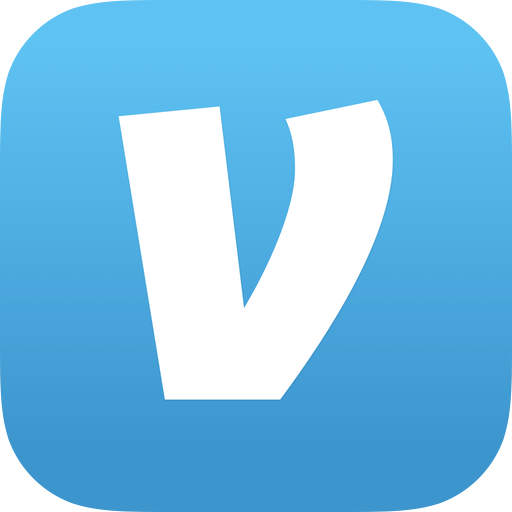 Venmo
Venmo
A digital wallet app owned by PayPal, Venmo allows me to send and receive payments from other people. Similar apps like Apple Pay and Cash App are available, but Venmo is what nearly all of the people in my social circle have centralized on. Further, with the addition of a Venmo card option released in the summer, Venmo has made it to handle group events and easily split payments.
Utilities
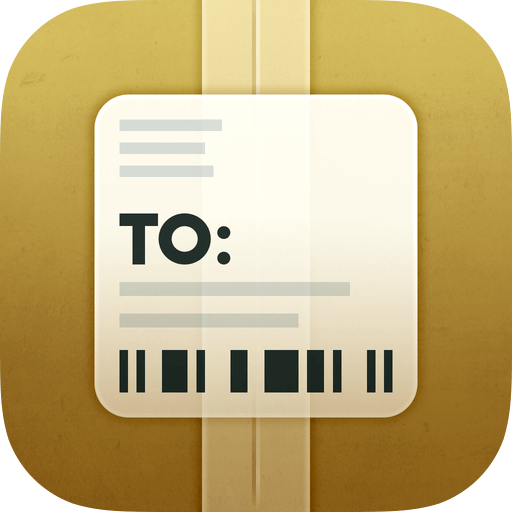 Deliveries
Deliveries
This app has allowed me to neurotically check my packages from every online retailer. All I need to do is copy the tracking number from USPS, FedEx, or UPS and paste it into Deliveries, and then I can push updates whenever the package status has changed. Deliveries is so good it encourages me to buy more things from Amazon, if that’s even possible.
 CARROT Weather
CARROT Weather
I switched from Dark Sky to CARROT Weather in February, and that was mostly because of the fun sadistic messages that managed to be both funny and relevant. At the same time, the app has seen numerous updates this year to support multiple weather locations, highly customizable Apple Watch complications, and more.
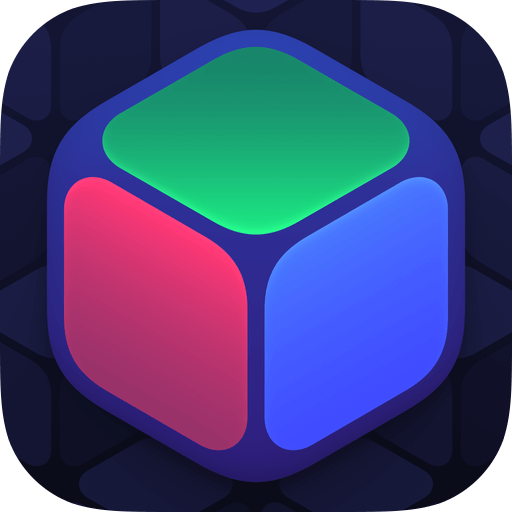 1Blocker X
1Blocker X
For any website that doesn’t respect its users and decides to use popups, newsletter signup prompts, and auto-playing video ads, 1Blocker X is great at preventing them in the background. The app does what a utility should do: work without me even remembering I have a content blocker turned on.
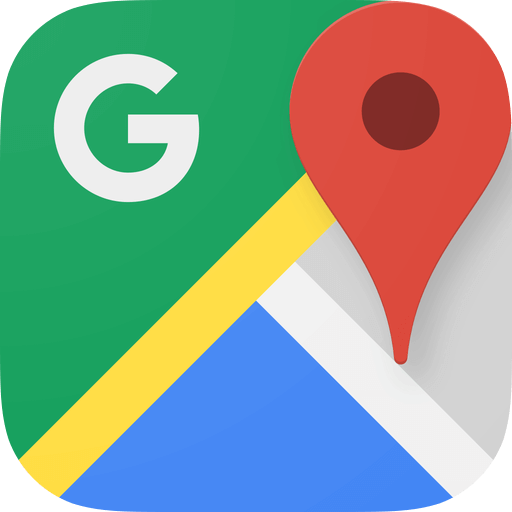 Google Maps
Google Maps
Whenever I need to travel more than 10 minutes, I turn on Google Maps for live traffic updates and possible shorter route recommendations. In addition to retailer busy times and reviews, Google Maps is a great way to gather details about locations around me.
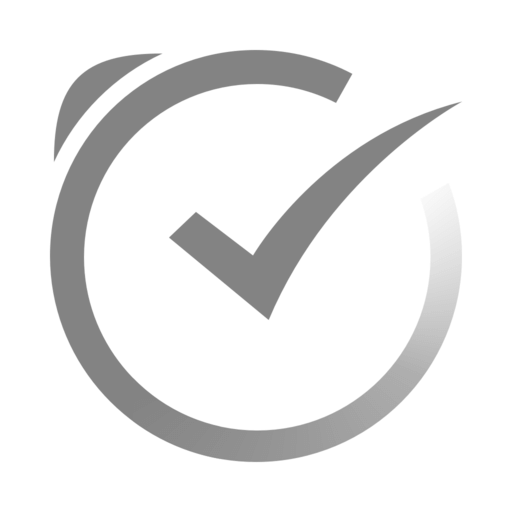 Due
Due
For smaller tasks that I want to be reminded of over and over, I put them in Due, which is great at spamming me with notifications until I mark the task complete. Plus, the app recently added custom snooze times from a notification in a recent update.
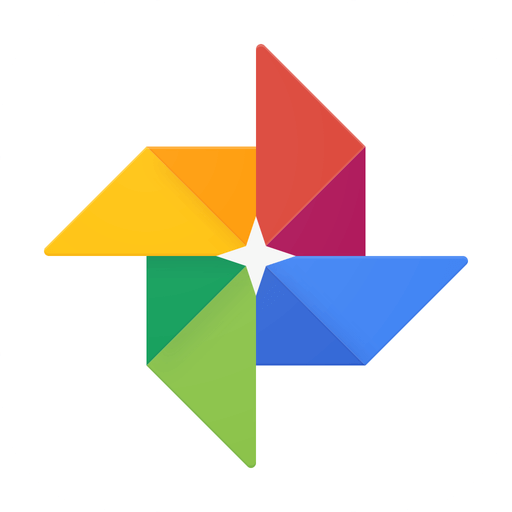 Google Photos
Google Photos
I use Google Photos both as a secondary back up to iCloud Photos and for more power photo analytics than what Apple provides. For now, I’ll gladly trade Google using my aggregated photo data to have an easy way to search photos by person, place, or thing across platforms. I also share albums and pictures through Google Photos to groups that have a mix of Android an iOS devices.
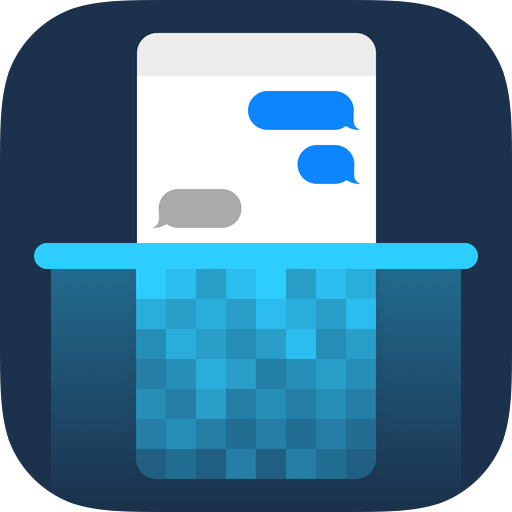 Tailor
Tailor
A nifty utility app that stitches multiple screenshots into one vertical image, Tailor provides an easy way to send more readable conversations to other people, whether they’re from Messages, Slack, or other apps.
Home Screen
Finally, here’s a picture of my home screen at the end of 2018:
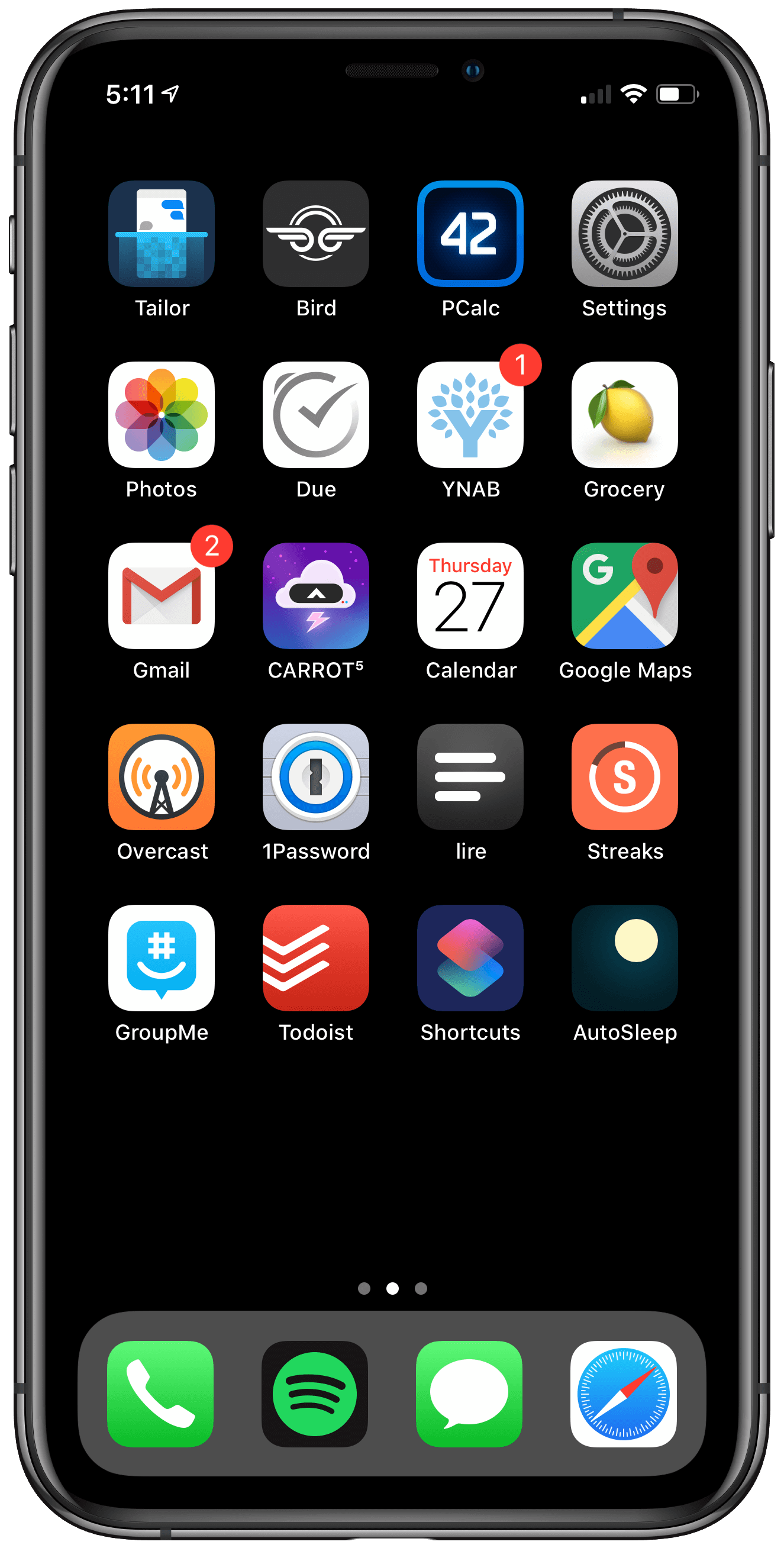
December 26, 2018
Trey Harris, writing to sage-members:
I was working in a job running the campus email system some years ago when I got a call from the chairman of the statistics department.
“We’re having a problem sending email out of the department.”
“What’s the problem?” I asked.
“We can’t send mail more than 500 miles,” the chairman explained.
I choked on my latte. “Come again?”
“We can’t send mail farther than 500 miles from here,” he repeated. “A little bit more, actually. Call it 520 miles. But no farther.”
While it’s an older story, it’s a fantastic one. And it’s a great reminder to check your software versions.
December 20, 2018
Introduction
Web APIs are becoming an increasingly popular method to retrieve and store data, and they can be an extremely powerful tool for any programmer. In this walkthrough, you will use GroupMe’s public API to retrieve the last few messages in a group and display it using a custom HTML template in Python 3.7.1:
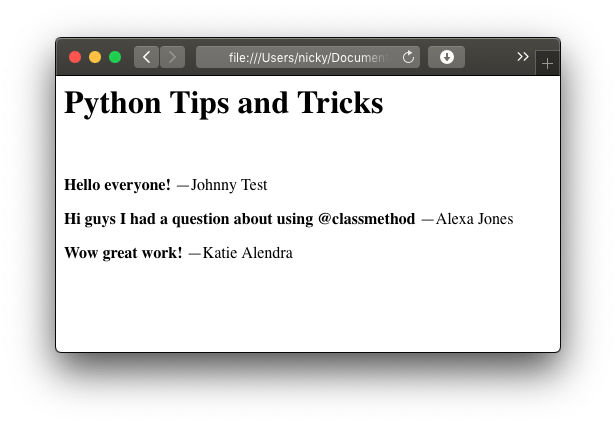
While we’ll be using specific GroupMe API endpoints, this walkthrough will help you to learn the basics of working with web APIs in general.
Set up
Before we begin, you need to have the following modules installed:
requests (for connecting to the API)jinja2 (for adding data to our template)
Using a Web API
Working with requests
The requests library is great for creating HTTP requests, and it has fantastic documentation. We’ll be using requests.get(url) to get the information we need:
>>> import requests
>>> # Use JSONPlaceHolder as an example
>>> req = requests.get('https://jsonplaceholder.typicode.com/todos/1')
>>> print(req.text)
{
"userId": 1,
"id": 1,
"title": "delectus aut autem",
"completed": false
}
Create an Application
To use GroupMe’s API, we need to first register an application to get our API key. Log into the developer application page and click “Create Application”. You’ll be taken to this page:
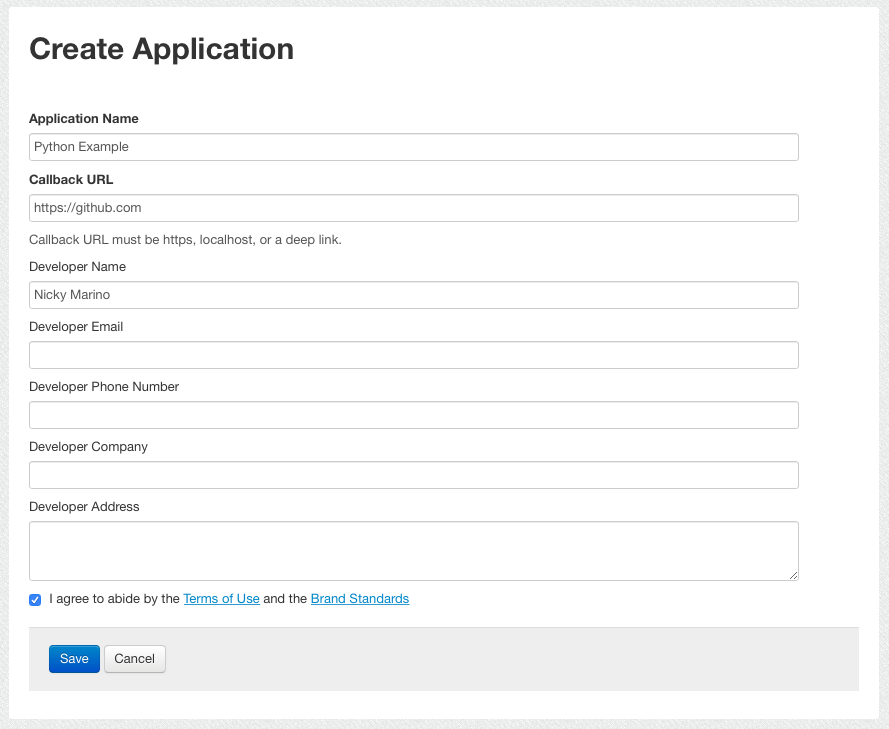
We won’t be using the Callback URL, so set that to any valid URL. Fill in the developer information and submit the form, and you’ll be taken to the application’s detail page:
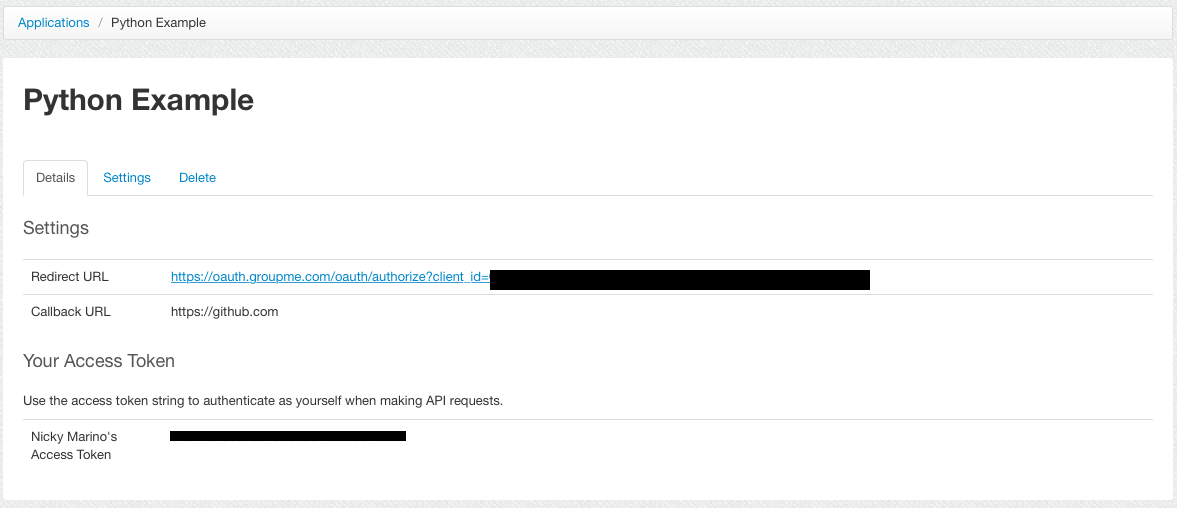
Copy the Access Token at the bottom of the application page. That’ll be our API key.
Find the Group ID
To get messages in a group, we’ll first need to get the group’s ID. GroupMe’s documentation says to use the base url https://api.groupme.com/v3 and has the following example using curl:
$ curl -X POST -H "Content-Type: application/json" -d '{"name": "Family"}' https://api.groupme.com/v3/groups?token=YOUR_ACCESS_TOKEN
From this, we know that the url we use with requests.get() will be in the form
https://api.groupme.com/v3/...?token=YOUR_ACCESS_TOKEN
Looking at the groups API, we can use GET /groups to retrieve a list of our most recent groups:
>>> import requests
>>> API_KEY = 'YOUR_API_KEY'
>>> base_url = 'https://api.groupme.com/v3'
>>> req = requests.get(f'{base_url}/groups?token={API_KEY}')
>>> req.content
b'{"response":[{"id":"1111","group_id":"2222","name":"My Group Name","phone_number":"+1 5555555555","type":"private","description":"Group description goes here",
...
First, we construct the url for the API request and pass it as the argument to requests.get(). Then, we print the result of the API request stored as req.content.
The response we get from GroupMe is a JSON-formatted string, so we’ll move our script into its own file and parse the string using Python’s standard json library:
import json
import requests
API_KEY = 'YOUR_API_KEY'
BASE_URL = 'https://api.groupme.com/v3'
def api_request(request):
'''Returns the data from a request (eg /groups)'''
url = f'{BASE_URL}{request}?token={API_KEY}'
req = requests.get(url)
if not req.content:
return None
# We only want the data associated with the "response" key
return json.loads(req.content)['response']
if __name__ == '__main__':
groups = api_request('/groups')
print(len(groups), 'group(s)')
for group in groups:
print(f'ID {group["group_id"]}: {group["name"]}')
The function api_request does the work of creating the final URL string for us. Then, it makes the request and checks that something was returned by GroupMe’s servers. If something was sent back to us, the content is converted from a string into a Python object using json.loads(). Finally, we return the data associated with the key response, because the rest is metadata unimportant to us.
When we run the script, our most recent groups are returned (as a JSON object decoded into a Python object). The result will tell us the group names and their group IDs:
3 group(s)
ID 11111111: Python Tips and Tricks
ID 22222222: University Friend Group
ID 33333333: GitHub Chat
Get Messages for a Group
We have a list of our group IDs, so we can use the following API to get a list of recent messages for one group:
GET /groups/<group_id>/messages
Let’s add this endpoint to our script as get_messages_for_group(group_id):
import json
import requests
API_KEY = 'YOUR_API_KEY'
BASE_URL = 'https://api.groupme.com/v3'
def api_request(request):
'''Returns the data from a request (eg /groups)'''
url = f'{BASE_URL}{request}?token={API_KEY}'
req = requests.get(url)
if not req.content:
return None
# We only want the data associated with the "response" key
return json.loads(req.content)['response']
def get_messages_for_group(group_id):
response = api_request(f'/groups/{group_id}/messages')
# Just return the messages (and none of the metadata)
return response['messages']
if __name__ == '__main__':
messages = get_messages_for_group(YOUR_GROUP_ID)
print(messages[0])
Our script will get the messages for a group (fill in YOUR_GROUP_ID) and print the most recent one. Running it will print something like:
{'attachments': [], 'avatar_url': None, 'created_at': 1544810700, 'favorited_by': [], 'group_id': '11112233', 'id': '882882828288288282', 'name': 'Johnny Test', 'sender_id': '22558899', 'sender_type': 'user', 'source_guid': 'android-11111111-3eee-4444-9999-aaaabbbbcccc', 'system': False, 'text': "Hello everyone!", 'user_id': '55551111'}
We can see from the message’s data that the sender’s name “Jonny Test” and the text was “Hello everyone!” Next, we should organize our API results as Python objects to be easier to expand on.
Creating Classes for API Objects
Now that we’re ready to start processing the data from the API, it’s a good time to create objects to represent our API objects. With Python classes, we can keep only the data we need and begin to process our own information. We’ll initialize our API objects by passing them the decoded Python object from api_request(request). This way, we can more easily add class properties without needing to change our request function.
Let’s make two classes, Group and Message:
class Message:
def __init__(self, json):
self.user_id = json['user_id']
self.name = json['name']
self.text = json['text']
class Group:
def __init__(self, json):
self.id = json['group_id']
self.name = json['name']
self.messages = []
Then we can add a method to Group to fetch its recent messages:
def get_recent_messages(self):
messages = get_messages_for_group(self.id)
# Convert each message to our object
for message in messages:
new_message_object = Message(message)
self.messages.append(new_message_object)
And then we can use our script to print out the messages for a group:
import json
import requests
API_KEY = 'YOUR_API_KEY'
BASE_URL = 'https://api.groupme.com/v3'
def api_request(request):
'''Returns the data from a request (eg /groups)'''
url = f'{BASE_URL}{request}?token={API_KEY}'
req = requests.get(url)
if not req.content:
return None
# We only want the data associated with the "response" key
return json.loads(req.content)['response']
def get_messages_for_group(group_id):
response = api_request(f'/groups/{group_id}/messages')
# Just return the messages and none of the metadata
return response['messages']
class Message:
def __init__(self, json):
self.user_id = json['user_id']
self.name = json['name']
self.text = json['text']
class Group:
def __init__(self, json):
self.id = json['group_id']
self.name = json['name']
self.messages = []
self.get_recent_messages()
def get_recent_messages(self):
messages = get_messages_for_group(self.id)
# Convert each message to our object
for message in messages:
new_message_object = Message(message)
self.messages.append(new_message_object)
if __name__ == '__main__':
groups_json = api_request('/groups')
my_group = Group(groups_json[0])
for message in my_group.messages:
print(message.text)
print(f'-- {message.name}')
print()
The result is the most recent messages for our most recent group:
Hello everyone!
-- Johnny Test
Hi guys I had a question about using @classmethod
-- Alexa Jones
Wow great work!
-- Katie Alendra
We have the data in a manageable format, so it’s time to start formatting it in a readable form.
Using Jinja Templates
We’ve come a long way so far! First, we learned how to make HTTP GET requests to a server. Then, we used GroupMe’s API docs to fetch data about different groups and messages, and then we created Python classes to better organize our information. Let’s create a Jinja template to print out our data.
Create the Template
First, I’ll make a group.html file that has the framework of I want the web page to look like:
<body>
<h1>GROUP NAME</h1>
<br />
<!-- Repeat for every message -->
<p><b>MESSAGE CONTENT</b> — NAME</p>
</body>
With Jinja, variables are inserted into the template using {{ variable_name }}, and logic statements have a form such as:
{% if should_display %}
<p>This message should be displayed</p>
{% endif %}
If we assume that we’ll pass a Group() instance into our Jinja template with the variable name group, we can rewrite group.html as:
<body>
<h1>{{ group.name }}</h1>
<br />
<!-- Repeat for every message -->
{% for message in group.messages %}
<p><b>{{ message.text }}</b> —{{ message.name }}</p>
{% endfor %}
</body>
Note the {% endif %} and {% endfor %} in the above snippets; they’re required for all conditionals and loops.
Populate the Template
With our template written, let’s go back to our script and add a section to import our template using jinja2.
with open('group.html', 'r') as f:
contents = f.read()
template = jinja2.Template(contents)
filled_template = template.render(group=my_group)
with open('output.html', 'w') as f:
f.write(filled_template)
First, we read the contents of our template file. Because we’re only going to use one file, we can just load the text of our template into jinja2.Template, and then we can render the template by passing our my_group variable (from our main script) as group. Finally, we write the contents to output.html to view it in a browser.
Now we have our full script:
import json
import jinja2
import requests
API_KEY = 'YOUR_API_KEY'
BASE_URL = 'https://api.groupme.com/v3'
def api_request(request):
'''Returns the data from a request (eg /groups)'''
url = f'{BASE_URL}{request}?token={API_KEY}'
req = requests.get(url)
if not req.content:
return None
# We only want the data associated with the "response" key
return json.loads(req.content)['response']
def get_messages_for_group(group_id):
response = api_request(f'/groups/{group_id}/messages')
# Just return the messages and none of the metadata
return response['messages']
class Message:
def __init__(self, json):
self.user_id = json['user_id']
self.name = json['name']
self.text = json['text']
class Group:
def __init__(self, json):
self.id = json['group_id']
self.name = json['name']
self.messages = []
self.get_recent_messages()
def get_recent_messages(self):
messages = get_messages_for_group(self.id)
# Convert each message to our object
for message in messages:
new_message_object = Message(message)
self.messages.append(new_message_object)
if __name__ == '__main__':
groups_json = api_request('/groups')
my_group = Group(groups_json[0])
with open('group.html', 'r') as f:
contents = f.read()
template = jinja2.Template(contents)
filled_template = template.render(group=my_group)
with open('output.html', 'w') as f:
f.write(filled_template)
Once run, we can view our output.html in a browser:
<body>
<h1>Python Tips and Tricks</h1>
<br />
<!-- Repeat for every message -->
<p><b>Hello everyone!</b> —Johnny Test</p>
<p><b>Hi guys I had a question about using @classmethod</b> —Alexa Jones</p>
<p><b>Wow great work!</b> —Katie Alendra</p>
</body>
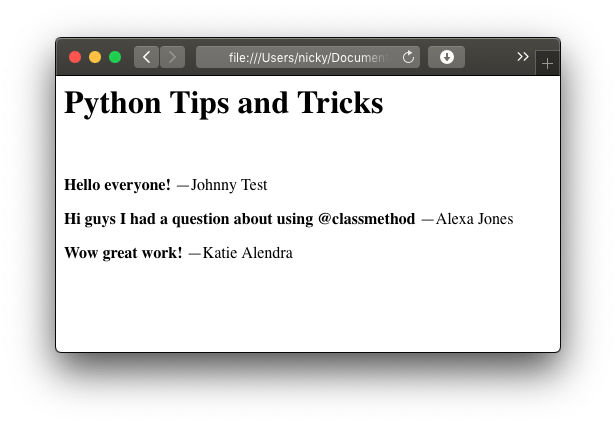
Conclusion
We’ve walked through how to access and parse a web API using the requests library, how to represent and organize the API data using Python classes, and how to render the information in a custom format using a Jinja template. Now go create your own cool stuff using APIs!
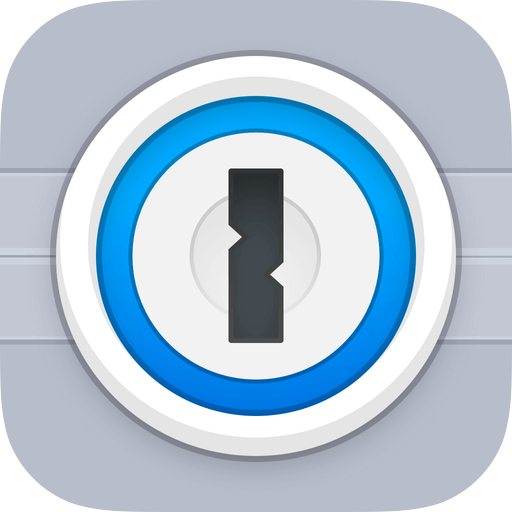 1Password
1Password 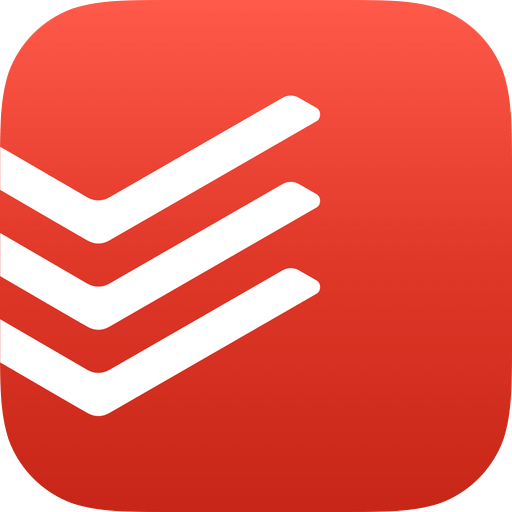 Todoist
Todoist 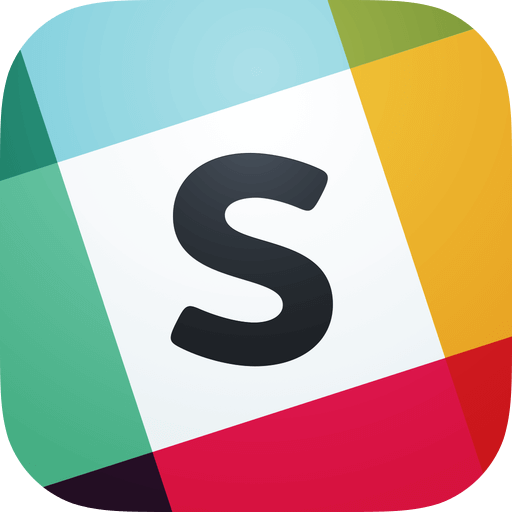 Slack
Slack  Instagram
Instagram 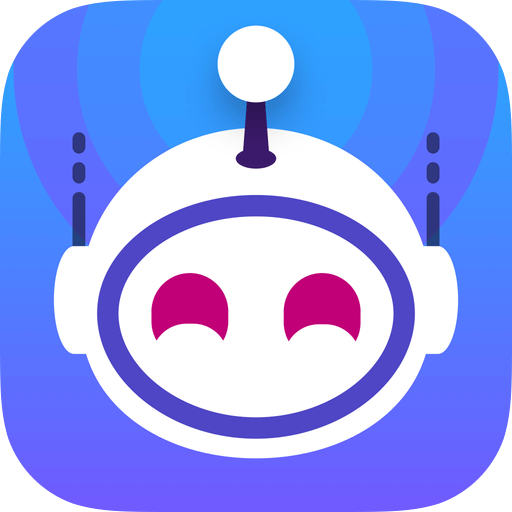 Apollo
Apollo 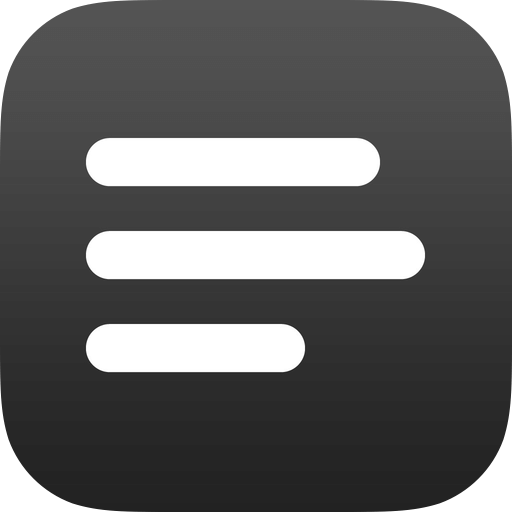 lire
lire  Overcast
Overcast 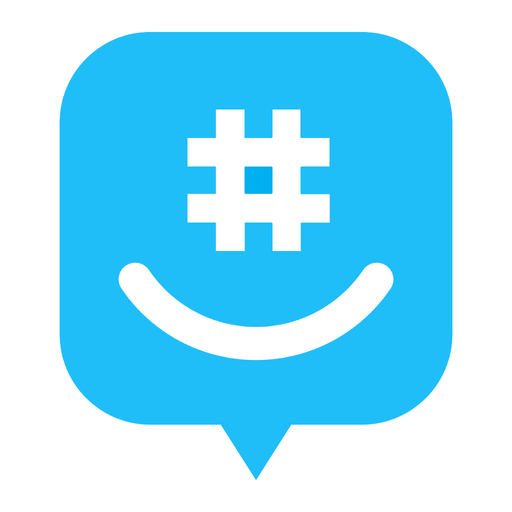 GroupMe
GroupMe 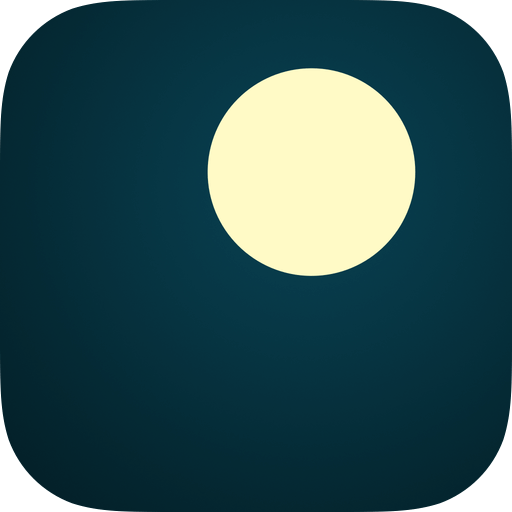 AutoSleep
AutoSleep 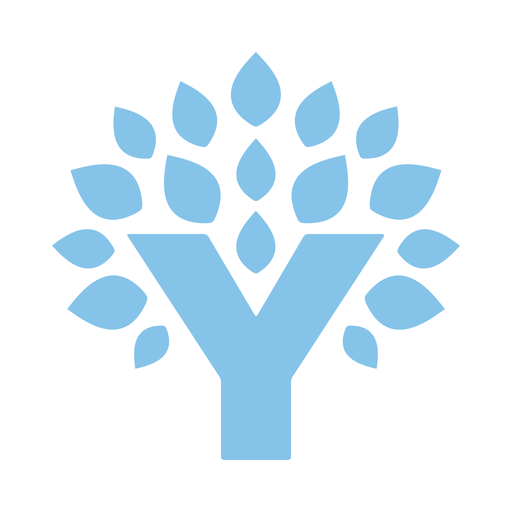 YNAB
YNAB 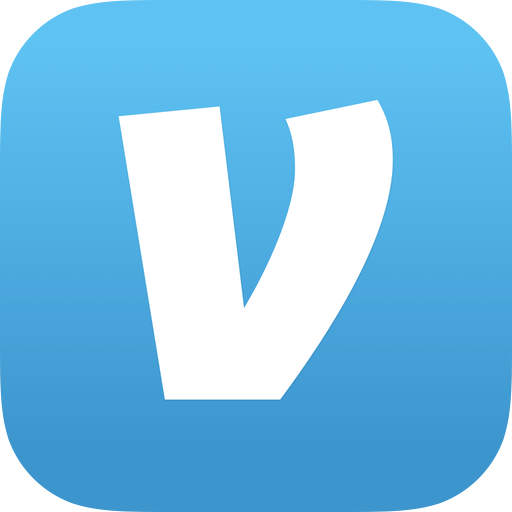 Venmo
Venmo 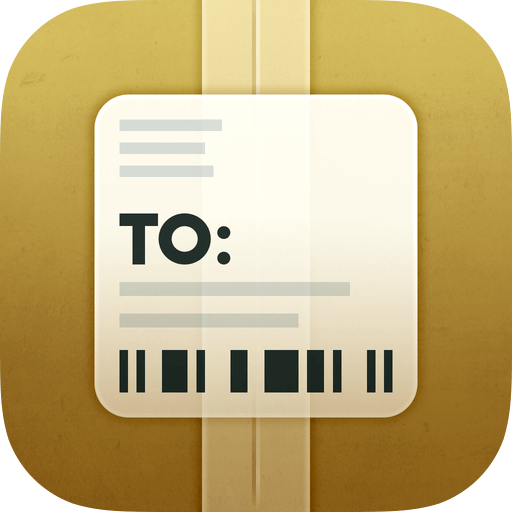 Deliveries
Deliveries  CARROT Weather
CARROT Weather 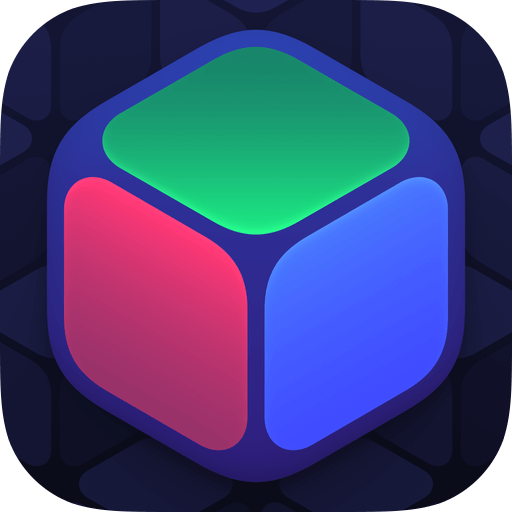 1Blocker X
1Blocker X 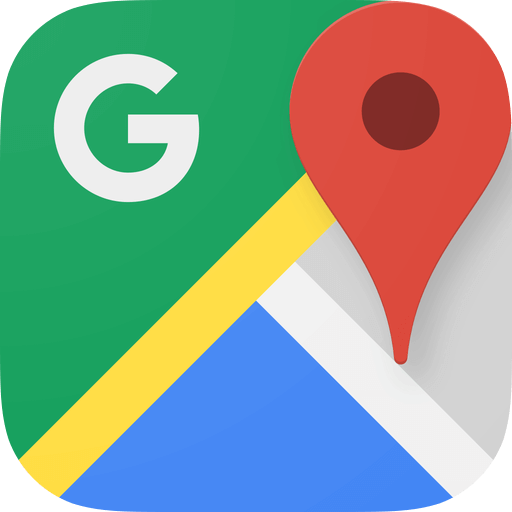 Google Maps
Google Maps 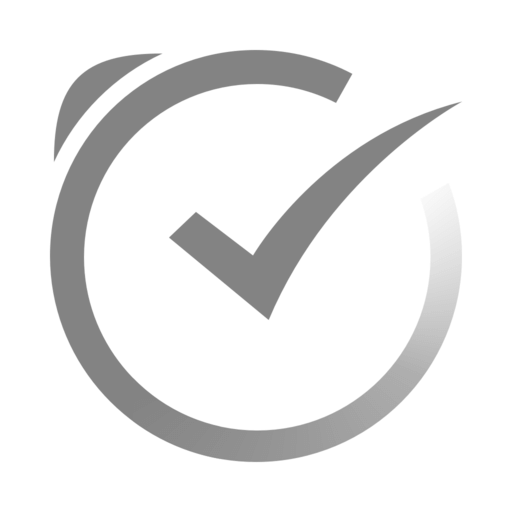 Due
Due 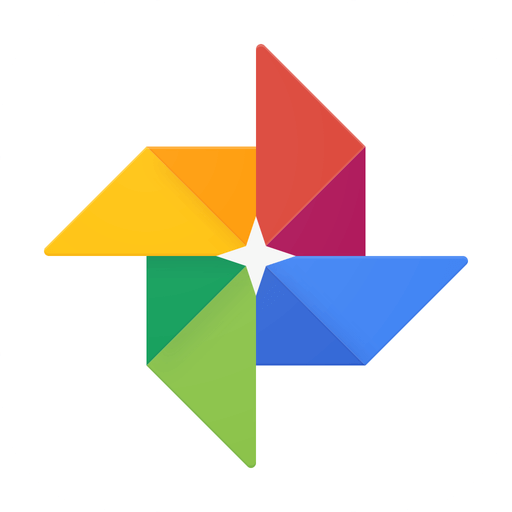 Google Photos
Google Photos 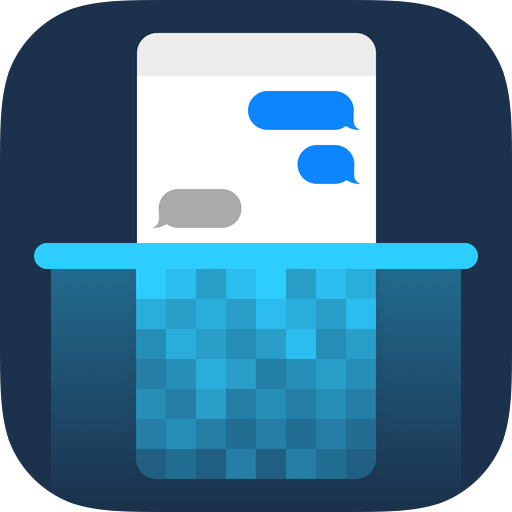 Tailor
Tailor